Have you ever been browsing a store’s website and traveled to a new site, only to see ads for that store on your page? Almost as if the store is following you online? You’re not being stalked, but you are the target of a retargeting campaign!
Retargeting, also known as behavioral remarketing, is a form of online advertising that is targeted to consumers based on their internet history. A retargeted advertisement includes a pixel on its website that sets cookies in the user’s browser. These cookies allow the advertiser to display ads to that user throughout other places on the internet, such as Facebook.
Facebook retargeting ads are great for reminding customers of your brand and can be that needed push for conversion. For example, if you own a retail shop and a customer was checking out a handbag but didn’t purchase it, you can continue showing them that exact handbag on social media until they decide to make the purchase. Retargeting ads can also be great for general brand awareness, where customers that may have briefly visited your website will continue seeing Facebook ads with your logo to increase top-of-mind awareness.
Thinking of trying out a Facebook retargeting ad for yourself? Here’s a step-by-step guide to creating your very own Facebook retargeting ad:
Note: In order to create a retargeting ad, you must first make sure your Facebook Pixel is properly installed on your website.
1. Log into your company’s Business Manager.
2. Under the Business Manager tab, select Audiences.
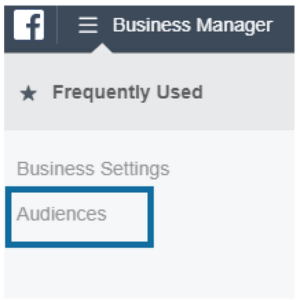
3. At the top of the page, click the Create Audience drop-down. Select Custom Audience

4. In the pop-up window that appears, choose the Website Traffic option.
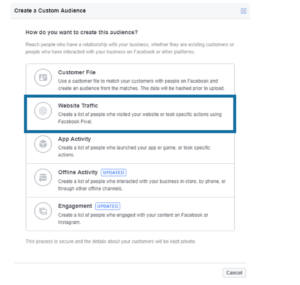
5. Make sure that your website’s Facebook pixel is working and selected.
6. Select which type of website visitors you would like to retarget.
You may choose from people who visited a specific web page (which is good if you want to create a very specific ad for the specific product or service that customer viewed), visitors based on the amount of time they spent on your website (which is good if you want to create an ad based specifically on that amount of time the user spent on your website), or to include all website visitors.
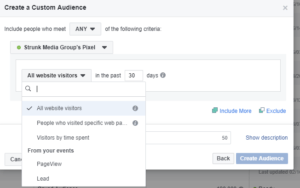
7. Designate the number of days since visiting your website that users will be retargeted. The maximum is 180 days.
8. Give your audience a name that you will be able to identify them by.
9. Click Create Audience.
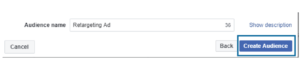
10. Facebook needs a minimum of 20 people in order to publish a retargeting campaign.
The availability of your ad to run will depend on when your Facebook Pixel was implemented. If you installed your Facebook Pixel right before creating this ad, it will take a few days for enough people to visit your website for a retargeting ad to run. If your pixel has been up and running for awhile, the ad should not take longer than 24 hours to populate and begin running.







